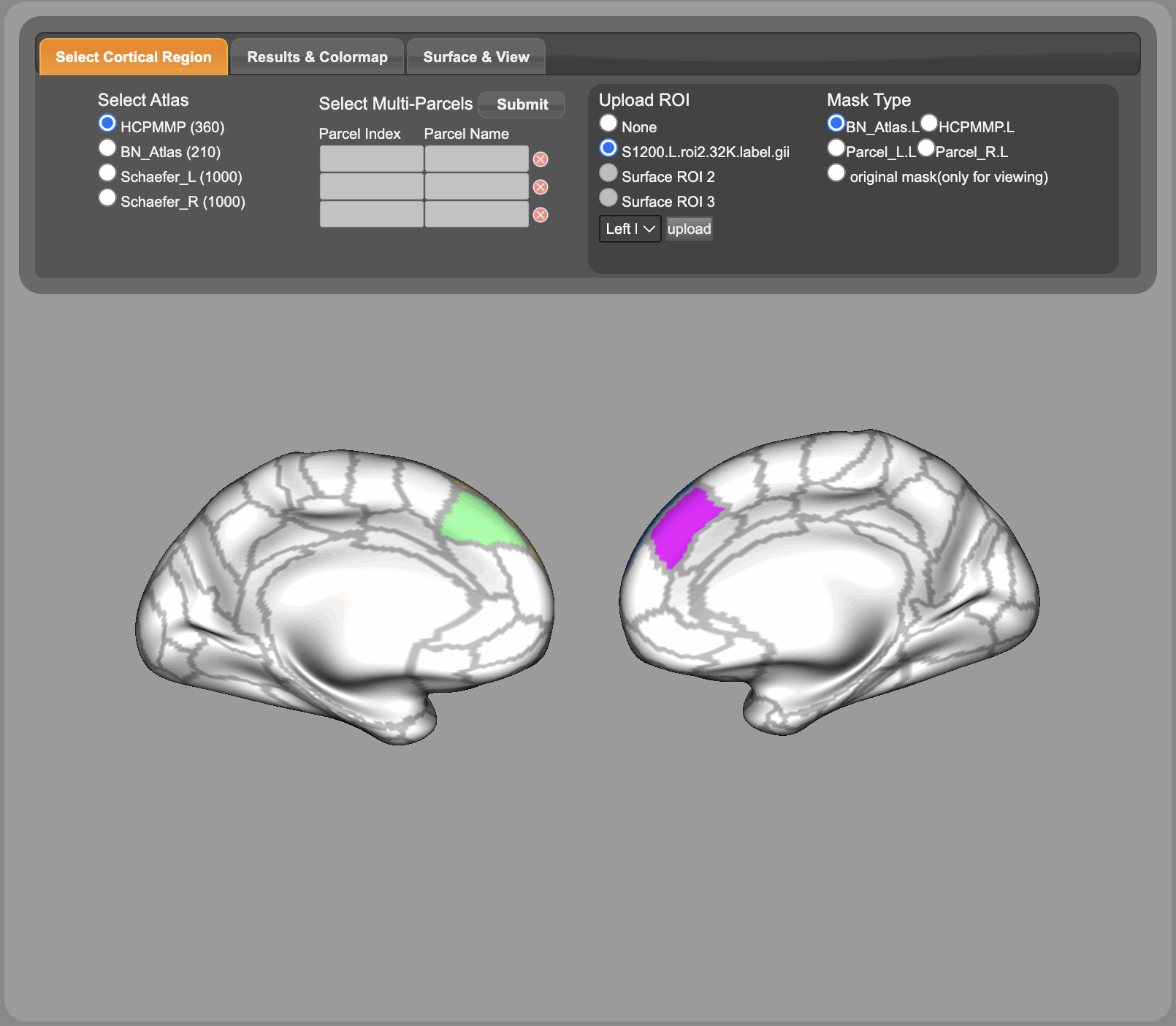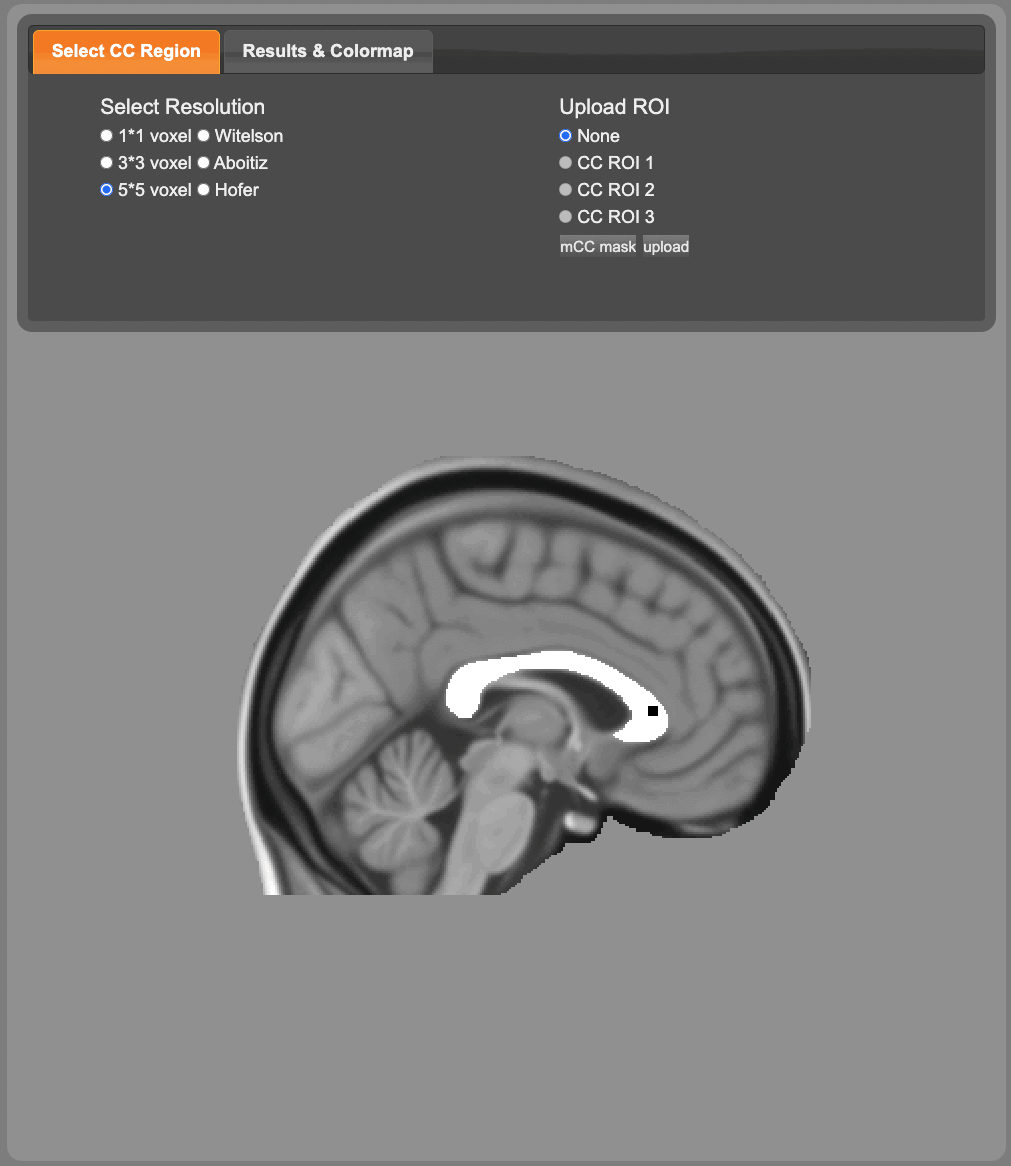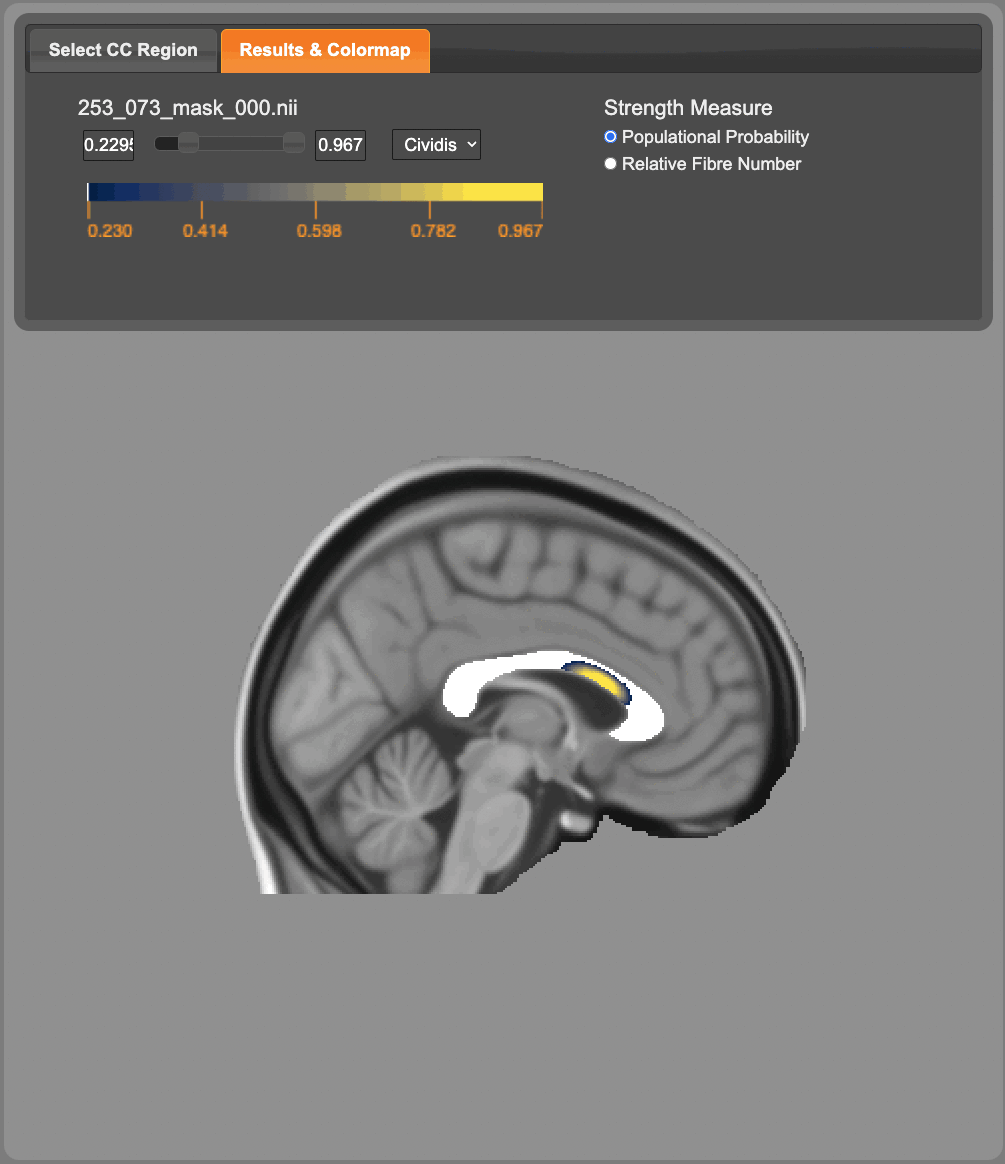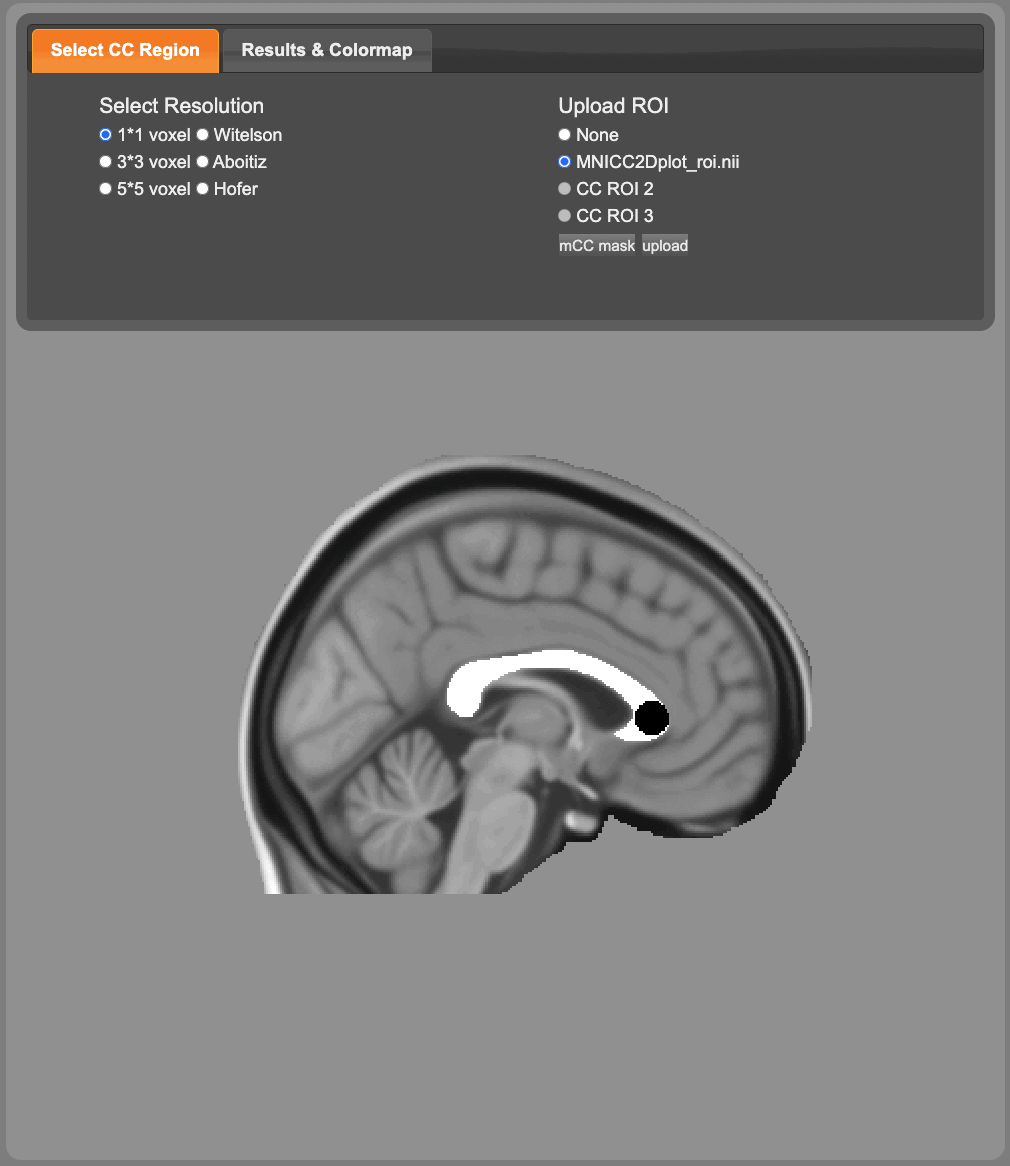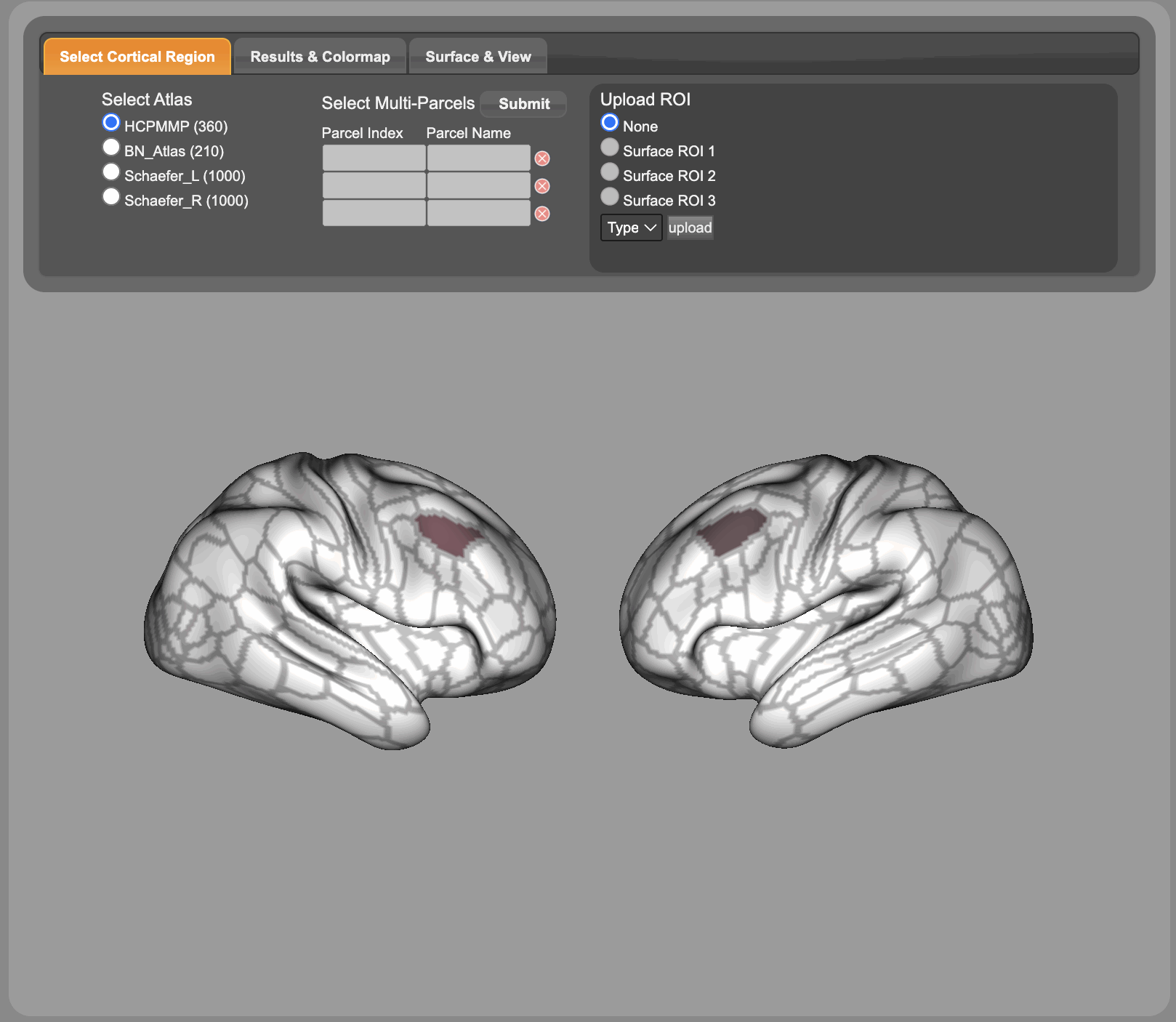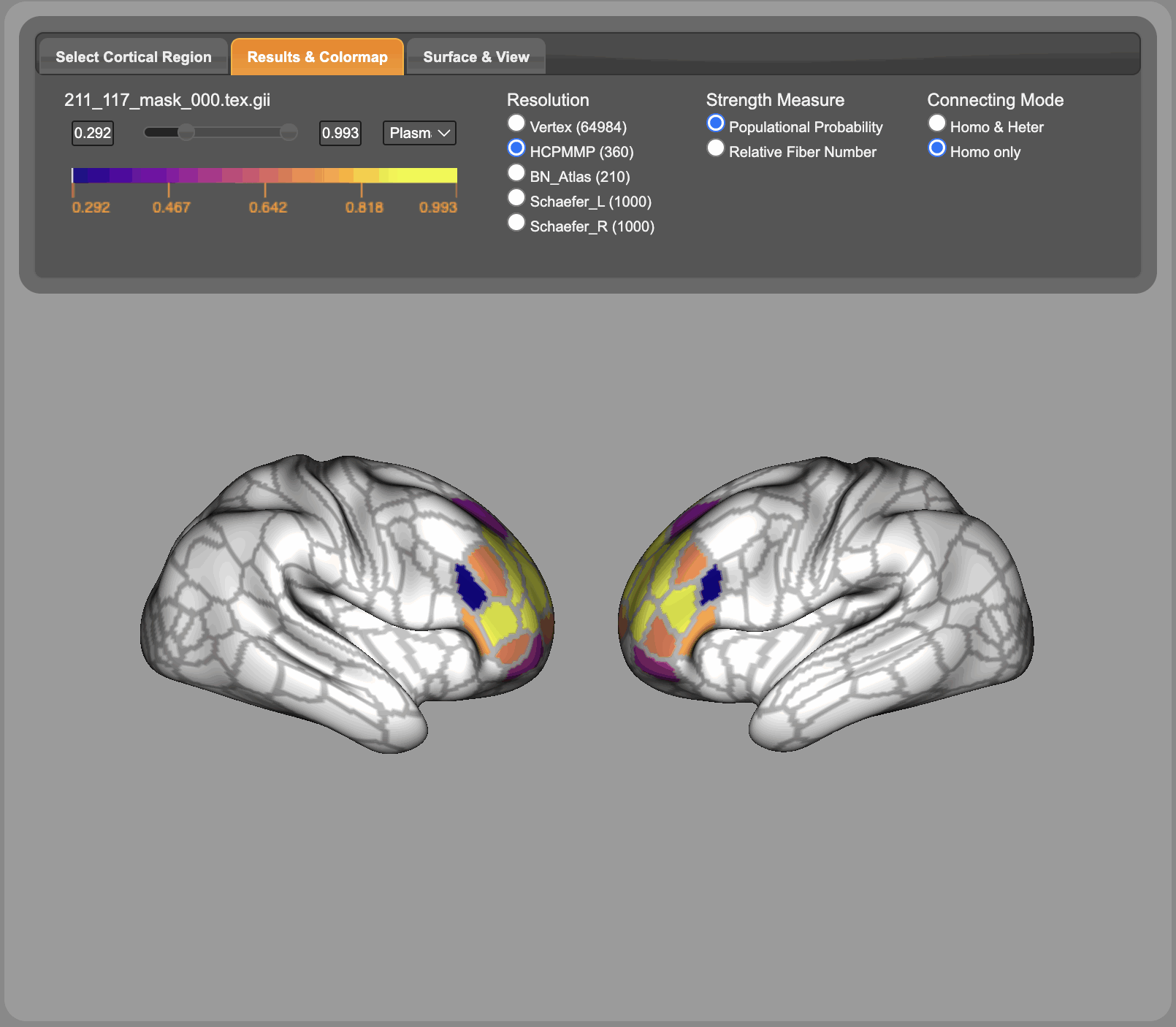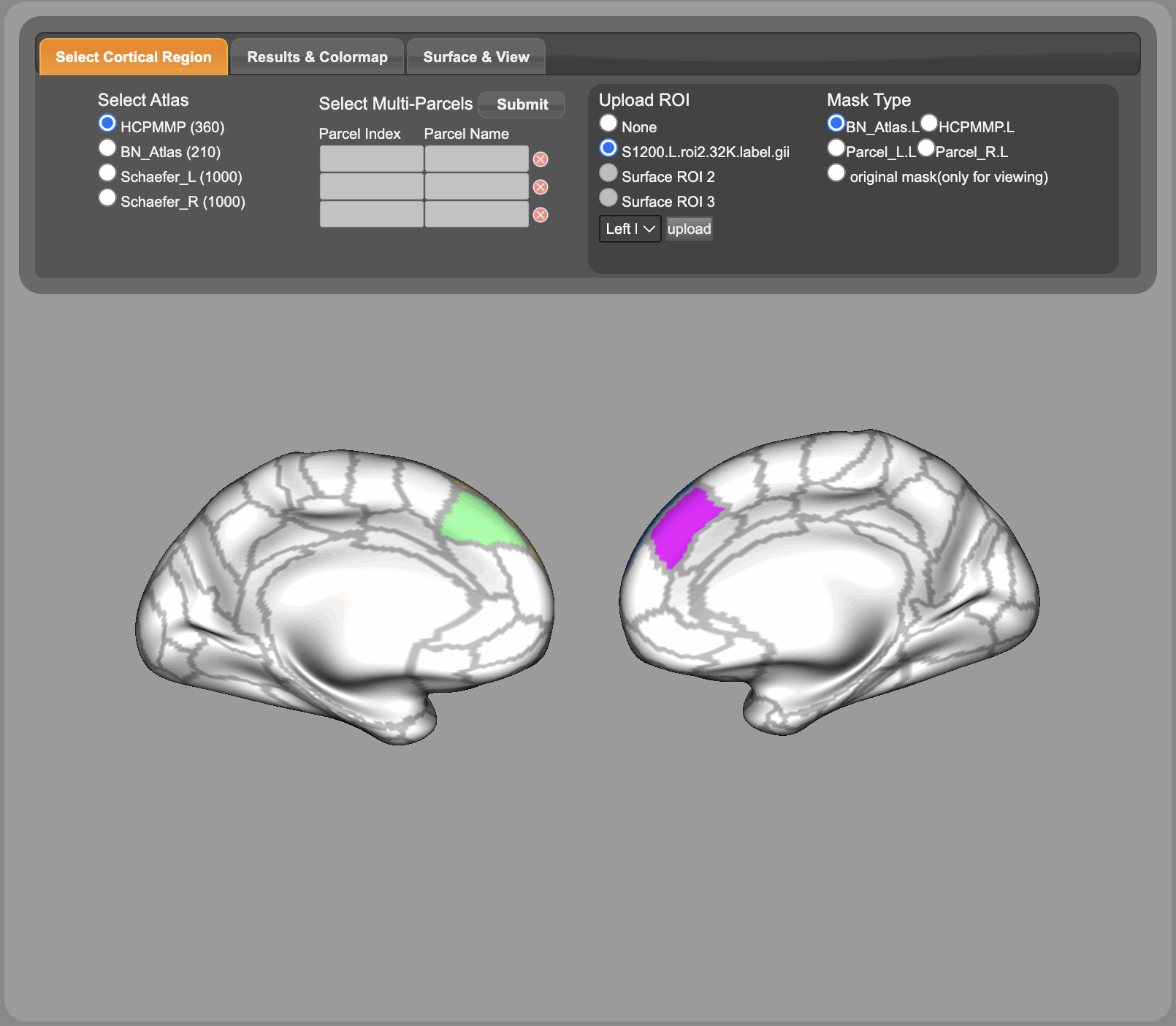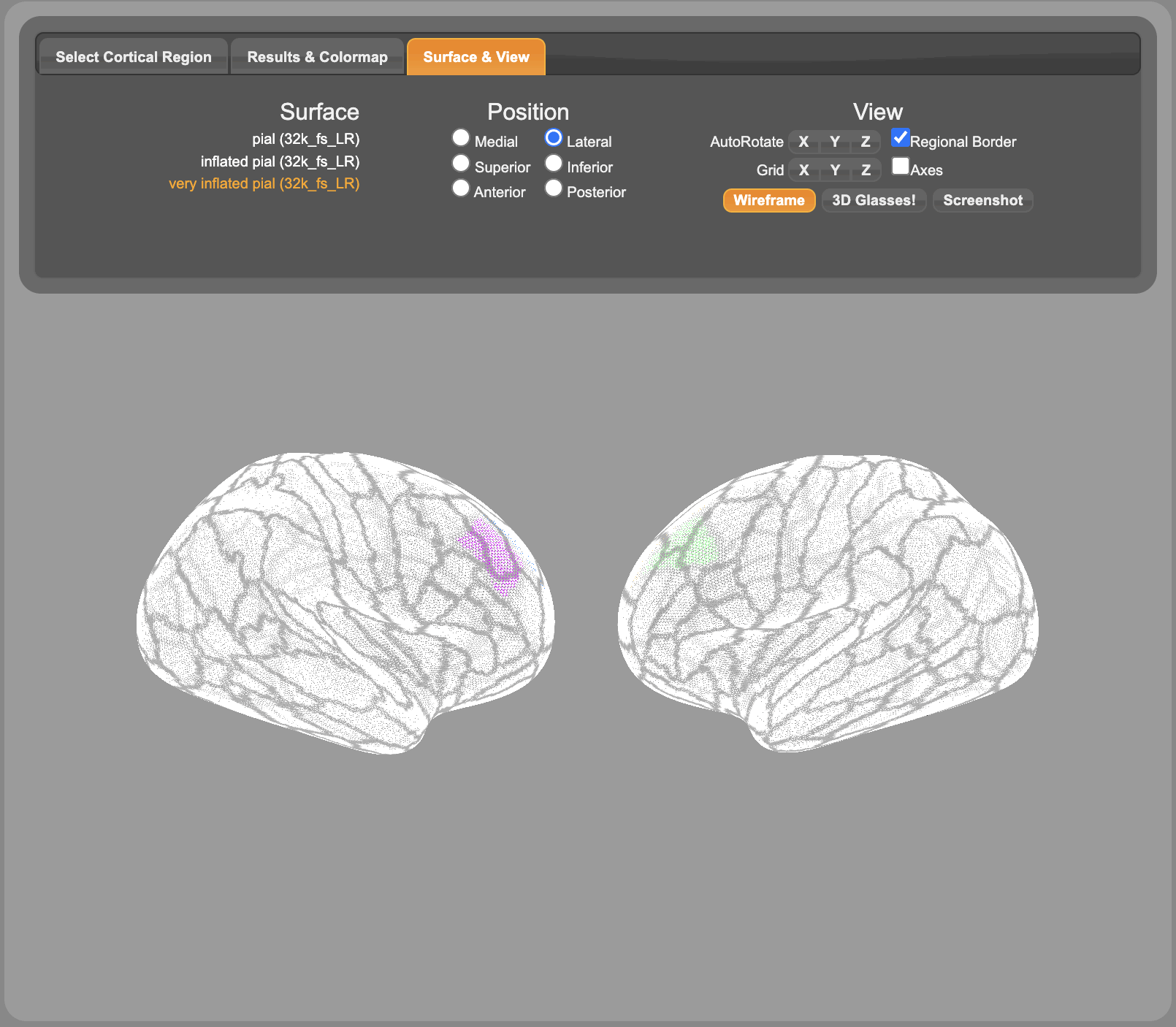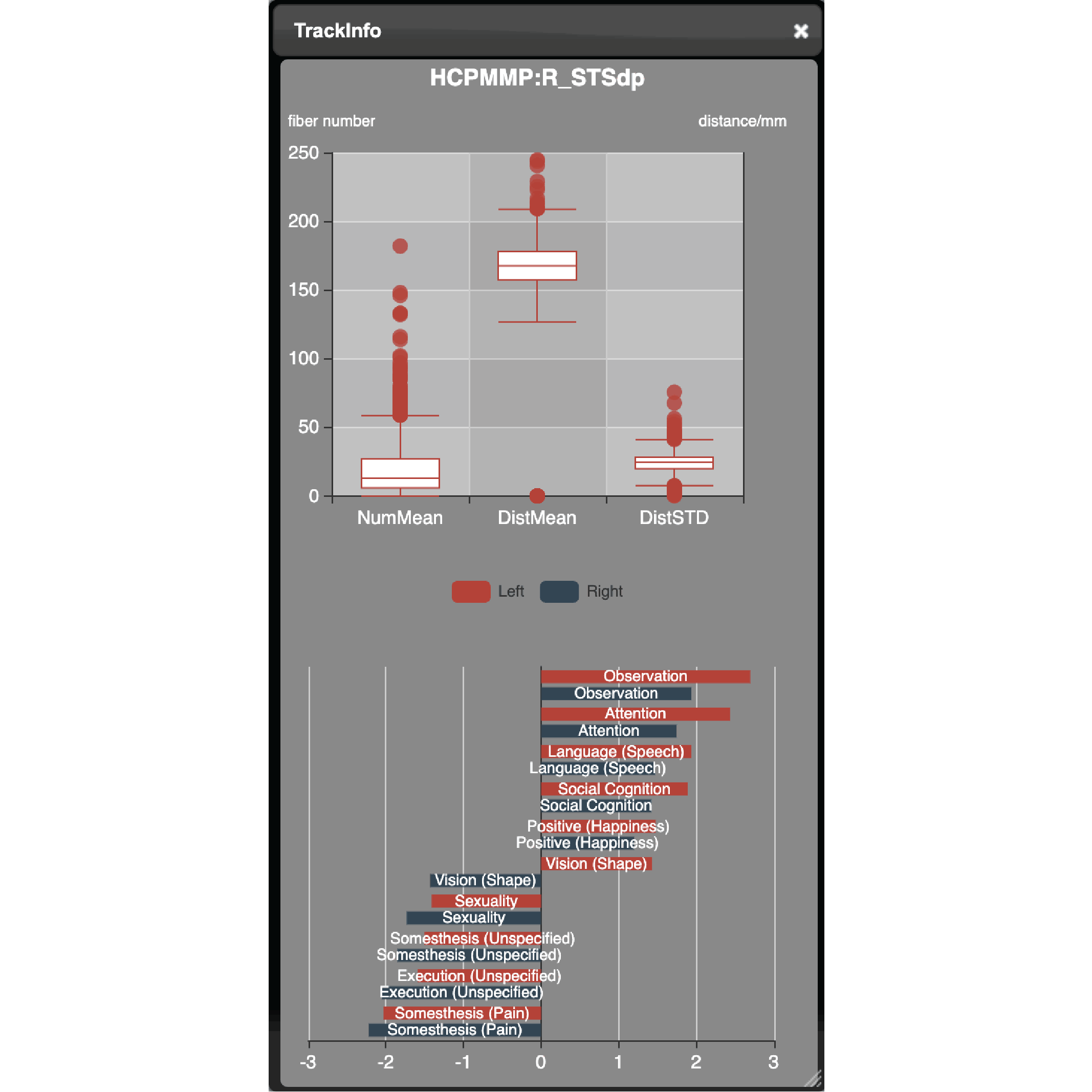Select cortical parcels on the different parcellations
(click)
- Choose parcellation on the cortical cortex operation panel.
- Double-click the a parcel of the pair on cortex.
- Check the resultant mCC topographic map on the mCC panel.
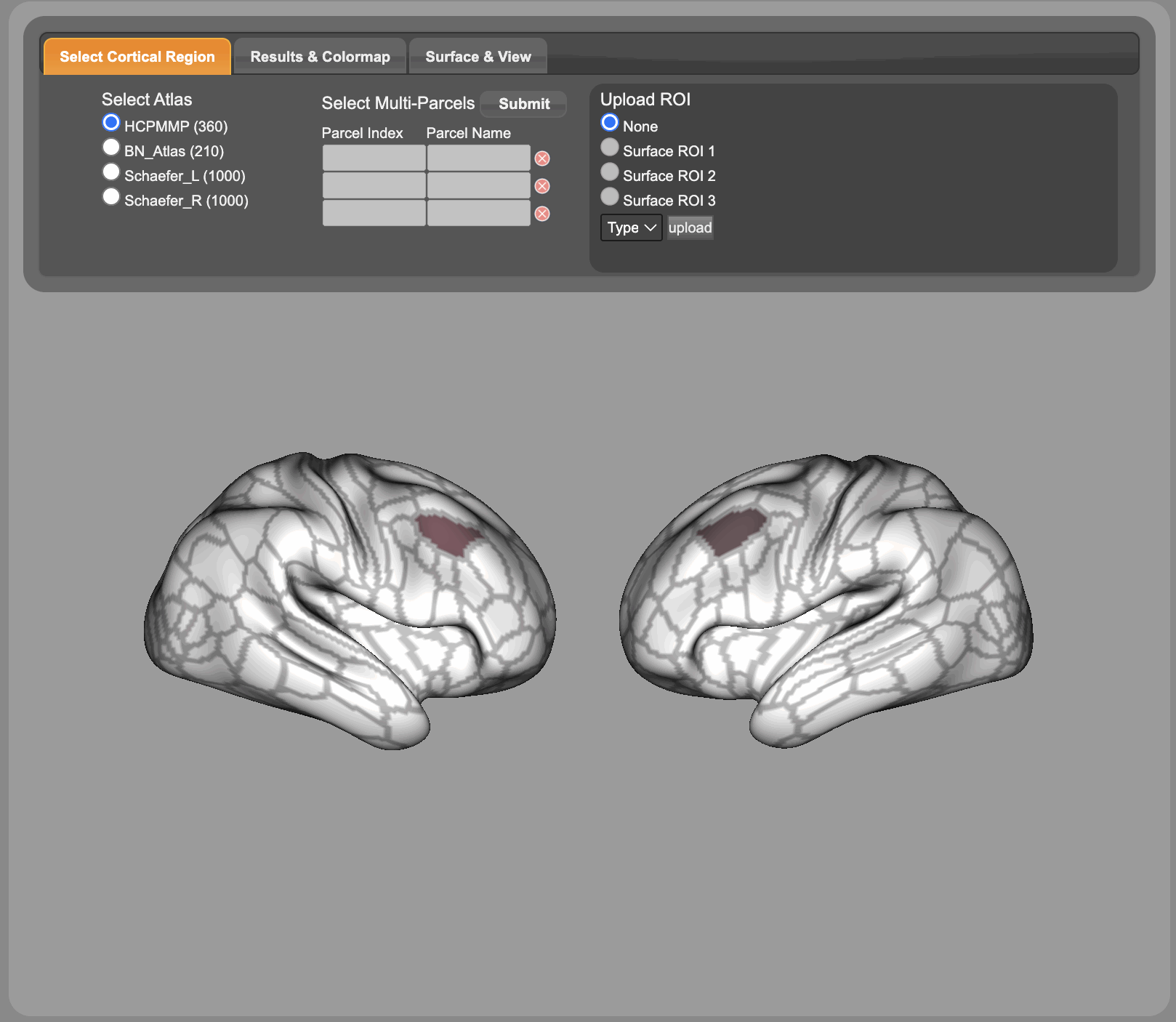
Visualize cortical topographic result
(click)
- Select/upload mCC voxel/ROI on the mCC panel.
- Check the resultant cortical cortex topographic map.
- Choose strength measure you need.
- Choose result resolution. If any parcellation is chosen here, you can also choose results only including fiber connecting homotopic regions.
- Change color-map on the operation panel.
- Zoom in and out the result by scrolling.
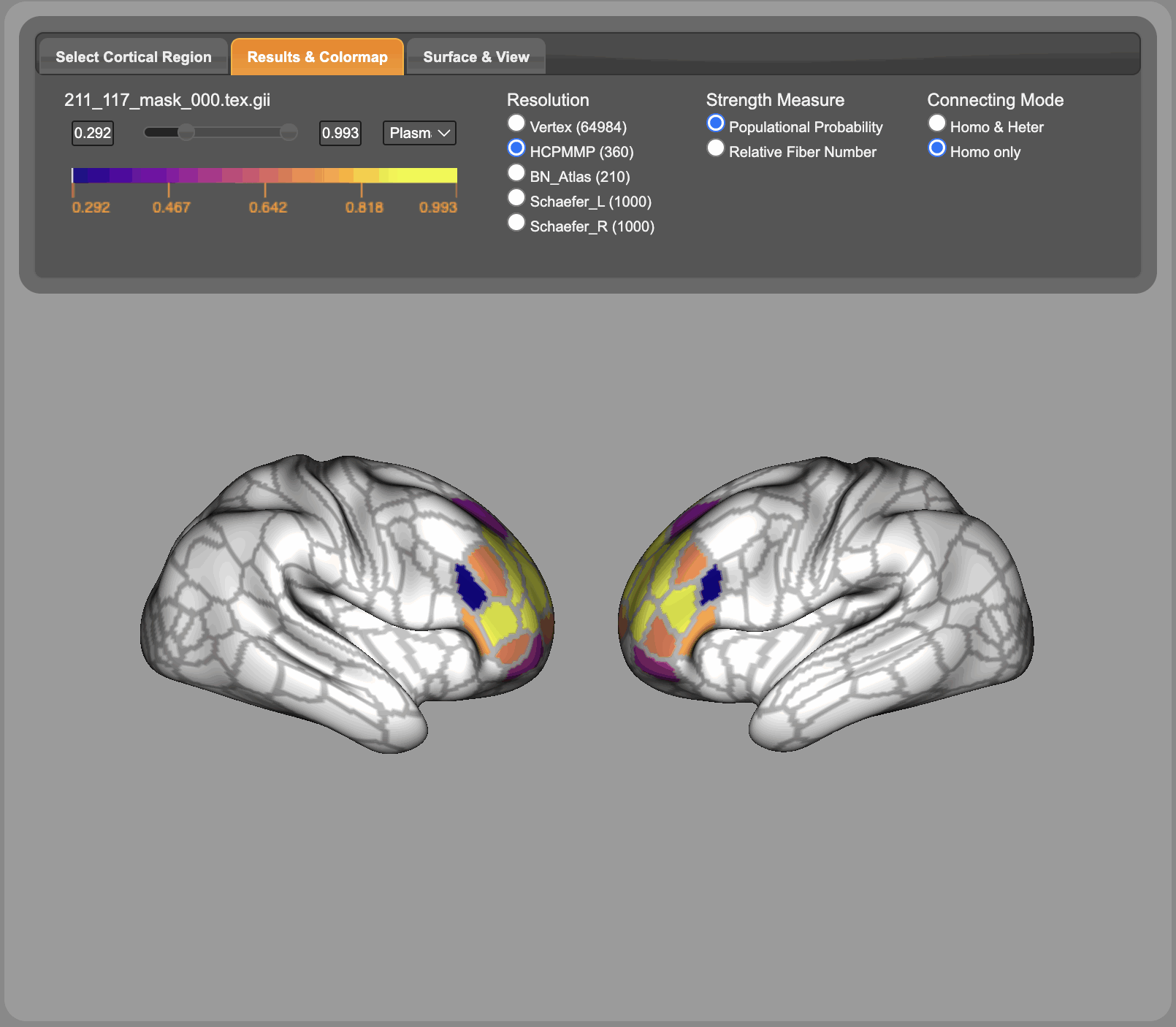
Upload ROI on cortical cortex
(click)
- Choose from left, right, whole brain in menu. A template file will be downloaded automatically.
- Make your ROI using the downloaded template.
- Upload your mask file by clicking 'upload' button.
- Check the resultant mCC topographic map on the mCC panel.